
| Home | Current Systems | Former STK Products | EOL Systems | Components | General Info | Search | Feedback |

|
Sun System Handbook - ISO 3.4 June 2011 Internal/Partner Edition | ||
|
|||
Netra T5220 Server LEDs
| ||||||||||||||||||||||||||||||||||||||||||||||||||||||||||||||||||||||||||||||||||||||||||||||||||
| Front/Rear Panel LEDs | Disk Drive LEDs | Power Supply LEDs | Ethernet Port LEDs |
These LEDs provide a quick visual check of the state of the
system.
| Front Panel LEDs | Rear Panel LEDs |
|---|---|
 |
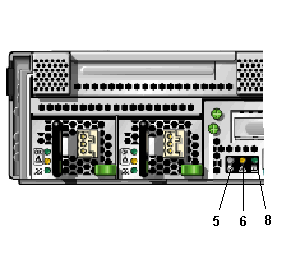 |
|
1 |
User (amber) Alarm Status Indicator |
5 |
Locator LED / Button |
|
2 |
Minor (amber) Alarm Status Indicator |
6 |
Fault LED |
|
3 |
Major (red) Alarm Status Indicator |
7 |
Activity LED |
|
4 |
Critical (red) Alarm Status Indicator |
8 |
Power OK LED |
|
LED |
Location |
Color |
Description |
|---|---|---|---|
|
Locator LED / Button |
Front upper left and rear center |
White |
Enables you to identify a particular server. The LED is activated using one of the following methods:
This LED provides the following indications:
|
|
Fault LED |
Front upper left and rear center |
Amber |
If on, indicates that service is required. The ALOM CMT CLI showfaults command provides details about any faults that cause this indicator to be lit. |
|
Activity LED |
Front upper left |
Green |
|
|
Power Button |
Front upper left |
|
Turns the host system on and off. This button is recessed to prevent accidental server power-off. Use the tip of a pen to operate this button. |
|
Alarm:Critical LED |
Front left |
Red |
Indicates a critical alarm. Refer to the server administration guide for a description of alarm states. |
|
Alarm:Major LED |
Front left |
Red |
Indicates a major alarm. |
|
Alarm:Minor LED |
Front left |
Amber |
Indicates a minor alarm. |
|
Alarm :User LED |
Front left |
Amber |
Indicates a user alarm. |
|
Power OK LED |
Rear center |
Green |
The LED provides the following indications:
|
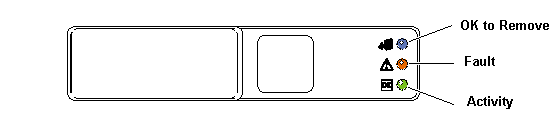
|
LED |
Color |
Description |
|---|---|---|
|
OK to Remove |
Blue |
|
|
Fault |
Amber |
|
|
Activity |
Green |
|
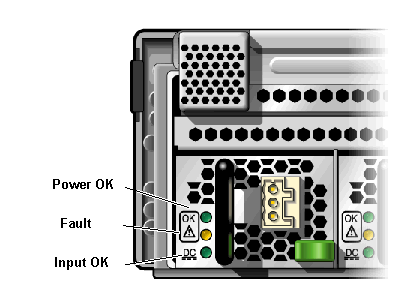
|
LED |
Color |
Description |
|---|---|---|
|
Power OK |
Green |
|
|
Fault |
Amber |
|
|
Input OK |
Green |
|
The ILOM management Ethernet port and the four 10/100/1000
Mbps Ethernet ports each have two LEDs, as shown below.
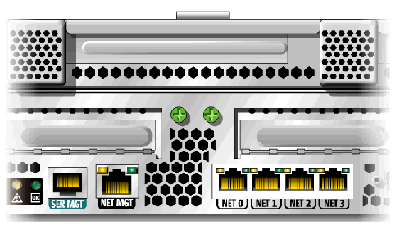
|
LED |
Color |
Description |
|---|---|---|
|
Left LED |
Green |
Link/Activity indicator:
|
|
Right LED |
Amber |
Speed indicator:
|
| Note - The NET MGT port operates only in 100-Mbps or 10-Mbps so the speed indicator LED can be green or off (never amber). |
|
Copyright � 2011 Sun Microsystems, Inc. All rights reserved. Feedback | |||