
| Home | Current Systems | Former STK Products | EOL Systems | Components | General Info | Search | Feedback |

|
Sun System Handbook - ISO 3.4 June 2011 Internal/Partner Edition | ||
|
|||
Netra 240 LEDsThe server has LED indicators associated with the server itself and with various components. The server status indicators are located on the bezel and are repeated on the back panel. The components with LED indicators to convey status are the dry contact alarm card, power supply units, Ethernet port and hard drives. Details on the network link indicators and the network speed indicators are also provided. Front Panel LEDs
| ||||||||||||||||||||||||||||||||||||||||||||||||||||||||||||||||||||||||||||||||||||||||||||||||||||||||||||||||||||||||||||||||
|
Indicator and Relay Labels |
Indicator Color |
Application or Server State |
Condition or Action |
System Indicator State |
Alarm Indicator State |
Relay NC [1] State |
Relay NO [2] State |
Comments |
|---|---|---|---|---|---|---|---|---|
|
Critical (Alarm0) |
Red |
Server state (Power on/off and |
No power input |
Off |
Off |
Closed |
Open |
Default state |
|
System power off |
Off |
Off [3] |
Closed |
Open |
Input power connected |
|||
|
System power turns on; Solaris OS not fully loaded |
Off |
Off [3] |
Closed |
Open |
Transient state |
|||
|
Solaris OS successfully loaded |
On |
Off |
Open |
Closed |
Normal operating state |
|||
|
Watchdog timeout |
Off |
On |
Closed |
Open |
Transient state, reboot Solaris OS |
|||
|
Solaris OS shutdown initiated by user [4] |
Off |
Off [3] |
Closed |
Open |
Transient state |
|||
|
Lost input power |
Off |
Off |
Closed |
Open |
Default state |
|||
|
System power shutdown by user |
Off |
Off [3] |
Closed |
Open |
Transient state |
|||
|
Application state |
User sets Critical alarm on [5] |
-- |
On |
Closed |
Open |
Critical fault detected |
||
|
User sets Critical alarm off [2] |
-- |
Off |
Open |
Closed |
Critical fault cleared |
|||
|
Major (Alarm1) |
Red |
Application state |
User sets Major alarm on [2] |
-- |
On |
Open |
Closed |
Major fault detected |
|
User sets Major alarm off [2] |
-- |
Off |
Closed |
Open |
Major fault cleared |
|||
|
Minor (Alarm2) |
Amber |
Application state |
User sets Minor alarm on [2] |
-- |
On |
Open |
Closed |
Minor fault detected |
|
User sets Minor alarm off [2] |
-- |
Off |
Closed |
Open |
Minor fault cleared |
|||
|
User (Alarm3) |
Amber |
Application state |
User sets User alarm on [2] |
-- |
On |
Open |
Closed |
User fault detected |
|
User sets User alarm off [2] |
-- |
Off |
Closed |
Open |
User fault cleared |
5 - Based on a determination of the fault conditions, the user can turn the alarm on using the Solaris platform alarm API or ALOM CLI. For more information on the alarm API see the Netra 240 Server System Administration Guide (part no. 817-2700-xx) and for more information on ALOM CLI see the Sun Advanced Lights Out Manager Software User's Guide for the Netra 240 Server (part no. 817-3174-xx
In all cases when the user sets an alarm, a message is displayed
on the console. For example, when the critical alarm is set, the following message
is displayed on the console: Note that in some instances when the critical alarm
is set, the associated alarm indicator is not lit. This implementation is subject
to change in future
(see Footnote [3]).
The server status indicators located on the front bezel are repeated on the back panel.
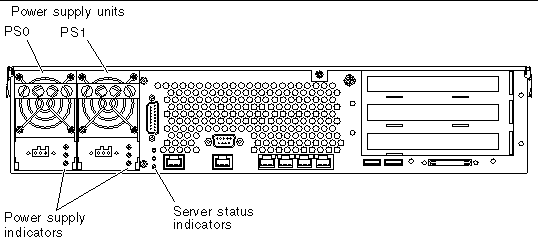
|
LED Color |
LED State |
Network Link Status |
|---|---|---|
|
Green
|
On |
Link is established. |
|
Blinking |
Link is transferring data. |
|
|
Off |
Link is not established. |
|
Copyright © 2011 Sun Microsystems, Inc. All rights reserved. Feedback | |||